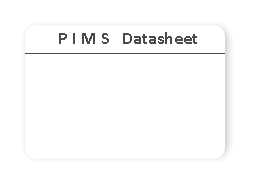PIMS Post Installation Steps
After installing the Partner Incentives application into your org, you will need to perform these necessary configuration steps in order to fully complete the installation. This is required because not all the components can be added to the PIMS managed package.
Navigate to Setup | Create | Workflow & Approvals | Workflow Rules and create the following 2 workflow rules:
 ActiveStatusRule
ActiveStatusRule
 PendingStatusRule
PendingStatusRule
 Copy the Workflow Rule Details as shown in the screenshot below
Copy the Workflow Rule Details as shown in the screenshot below
 Under Time-Dependent Workflow Actions, create a Time Trigger: 0 Hours After Valid From
Under Time-Dependent Workflow Actions, create a Time Trigger: 0 Hours After Valid From
 After creating the workflow rule and time trigger, add the first workflow action.
After creating the workflow rule and time trigger, add the first workflow action.
 Select an existing workflow action.
Select an existing workflow action.
 Choose Action Type: Email Alert
Choose Action Type: Email Alert
 Move the action Email Alert: Status change notification: Inactive -> Active into the right-hand box
Move the action Email Alert: Status change notification: Inactive -> Active into the right-hand box
 Click Save
Click Save
 Select another existing workflow action.
Select another existing workflow action.
 Choose Action Type: Field Update
Choose Action Type: Field Update
 Move the action Field Update: ActiveStatus into the right-hand box
Move the action Field Update: ActiveStatus into the right-hand box
 Click Save
Click Save
 You have now successfully created the ActiveStatusRule workflow rule, time trigger, and 2 workflow actions
You have now successfully created the ActiveStatusRule workflow rule, time trigger, and 2 workflow actions
 Click the Activate button.
Click the Activate button.
 Copy the Workflow Rule Details as shown in the screenshot below
Copy the Workflow Rule Details as shown in the screenshot below
 Under Time-Dependent Workflow Actions, create a Time Trigger: 0 Hours After Valid To
Under Time-Dependent Workflow Actions, create a Time Trigger: 0 Hours After Valid To
 After creating the workflow rule and time trigger, add the first workflow action.
After creating the workflow rule and time trigger, add the first workflow action.
 Select an existing workflow action.
Select an existing workflow action.
 Choose Action Type: Email Alert
Choose Action Type: Email Alert
 Move the action Email Alert: Status change notification: Active -> Pending Payment into the right-hand box
Move the action Email Alert: Status change notification: Active -> Pending Payment into the right-hand box
 Click Save
Click Save
 Select another existing workflow action.
Select another existing workflow action.
 Choose Action Type: Field Update
Choose Action Type: Field Update
 Move the action Field Update: PendingStatus into the right-hand box
Move the action Field Update: PendingStatus into the right-hand box
 Click Save
Click Save
 You have now successfully created the PendingStatusRule workflow rule, time trigger, and 2 workflow actions
You have now successfully created the PendingStatusRule workflow rule, time trigger, and 2 workflow actions
 Click the Activate button.
Click the Activate button.
Edit the Page Layout Assignment within your org so that those users with the PIMS Administrator or PIMS Standard User profiles can view the PIMS specific fields when viewing the Account Details (Accounts tab).
 Navigate to Setup | Customize | Accounts | Page Layouts
Navigate to Setup | Customize | Accounts | Page Layouts
 Perform the necessary changes so that your after the assignment, your 2 PIMS profiles have the PIMS Account Layout as shown below.
Perform the necessary changes so that your after the assignment, your 2 PIMS profiles have the PIMS Account Layout as shown below.
PIMSCalc is a multi-currency calculation engine that needs to be scheduled to run periodically. You can schedule the frequency of this engine based upon your defined business requirements. The example below shows how to schedule PIMSCalc on a daily basis.
 Navigate to Setup | Develop | Apex Classes
Navigate to Setup | Develop | Apex Classes
 Click Schedule Apex
Click Schedule Apex
 Enter Job Name: PIMSCalc
Enter Job Name: PIMSCalc
 Select Apex Class: ScheduleCalcEngine
Select Apex Class: ScheduleCalcEngine
 Enter the Frequency, Start, End, Preferred Start Time using example below
Enter the Frequency, Start, End, Preferred Start Time using example below
 Click Save
Click Save
 Navigate to Setup | Monitoring | Scheduled Jobs
Navigate to Setup | Monitoring | Scheduled Jobs
 Confirm the PIMSCalc job has been successfully scheduled
Confirm the PIMSCalc job has been successfully scheduled
The PIMS Partner User profile is not required as a pre-requisite for installation, but necessary for channel partner self-service capabilities through the PRM (Partner Relationship Management) Portal.
Account Contacts enabled for the PRM Portal will be able to view their Incentives and Scorecards as long as the Account Contact is assigned to the PIMS Partner User profile.
 Edit the newly created PIMS Partner Profile
Edit the newly created PIMS Partner Profile
 Scoll down to Custom Object Permissions and select the Read checkboxes for the Incentives, Promotional Products, and Scorecards objects.
Scoll down to Custom Object Permissions and select the Read checkboxes for the Incentives, Promotional Products, and Scorecards objects.
 Click Save
Click Save
 Edit the newly created PIMS Partner Profile
Edit the newly created PIMS Partner Profile
 Scoll down to Enabled Visualforce Page Access and add the VF pages PIMS.IncentiveForStatus and PIMS.Incentives to the profile.
Scoll down to Enabled Visualforce Page Access and add the VF pages PIMS.IncentiveForStatus and PIMS.Incentives to the profile.
 Click Save
Click Save
This section will configure access to an existing partner portal for all the portal users that have the PIMS Partner User profile assigned to them.
The assignment of the PIMS Partner User profile to the actual portal users can be done when you are ready to enable their access and visibility to the PIMS Incentives, Promotional Products, and Scorecard information.
 Navigate to Setup | Customize | Partners | Settings
Navigate to Setup | Customize | Partners | Settings
 Click the link under the Name column, in this example: Partner Portal
Click the link under the Name column, in this example: Partner Portal
 Scroll down to: Assigned Profiles
Scroll down to: Assigned Profiles
 Click Edit Profiles
Click Edit Profiles
 Select the Active checkbox for the profile: PIMS Partner User
Select the Active checkbox for the profile: PIMS Partner User
 Click Save
Click Save
This section will create a new tab in the partner portal to provide partner portal users with a view to the Visualforce pages delivered as a part of the PIMS managed package.
 Navigate to Setup | Create | Tabs
Navigate to Setup | Create | Tabs
 Scroll down to the Visualforce Tabs
Scroll down to the Visualforce Tabs
 Click New
Click New
 Select Visualforce Page: Incentives [PIMS__Incentives]
Select Visualforce Page: Incentives [PIMS__Incentives]
 Enter Tab Label: Channel Incentives
Enter Tab Label: Channel Incentives
 Enter Tab Name: Channel_Incentives
Enter Tab Name: Channel_Incentives
 Select a Tab Style (example: Jewel)
Select a Tab Style (example: Jewel)
 Enter Description: Partner View of Scorecard Information and Eligible Incentives
Enter Description: Partner View of Scorecard Information and Eligible Incentives
 Click Next
Click Next
 Ensure that only the PIMS Partner User profile has the Tab Visibility set to: Default On
Ensure that only the PIMS Partner User profile has the Tab Visibility set to: Default On
 Click Next
Click Next
 Select the checkboxes for: Partner Portal and Partner Incentives
Select the checkboxes for: Partner Portal and Partner Incentives
 Click Save
Click Save
 Congratulations !! you have successfully completed the Post Installation Steps. All that remains is assigning users to their appropriate user profiles.
Congratulations !! you have successfully completed the Post Installation Steps. All that remains is assigning users to their appropriate user profiles.
1. Prerequisites
2. Workflow Rules
Navigate to Setup | Create | Workflow & Approvals | Workflow Rules and create the following 2 workflow rules:
A) ActiveStatusRule
B) PendingStatusRule
3. Page Layout
Edit the Page Layout Assignment within your org so that those users with the PIMS Administrator or PIMS Standard User profiles can view the PIMS specific fields when viewing the Account Details (Accounts tab).
4. Schedule PIMSCalc
PIMSCalc is a multi-currency calculation engine that needs to be scheduled to run periodically. You can schedule the frequency of this engine based upon your defined business requirements. The example below shows how to schedule PIMSCalc on a daily basis.
5. Partner Portal User Profile: PIMS Partner User
The PIMS Partner User profile is not required as a pre-requisite for installation, but necessary for channel partner self-service capabilities through the PRM (Partner Relationship Management) Portal.
Account Contacts enabled for the PRM Portal will be able to view their Incentives and Scorecards as long as the Account Contact is assigned to the PIMS Partner User profile.
6. Partner Portal Configuration
This section will configure access to an existing partner portal for all the portal users that have the PIMS Partner User profile assigned to them.
The assignment of the PIMS Partner User profile to the actual portal users can be done when you are ready to enable their access and visibility to the PIMS Incentives, Promotional Products, and Scorecard information.
7. Add "Channel Incentives" tab to the Partner Portal
This section will create a new tab in the partner portal to provide partner portal users with a view to the Visualforce pages delivered as a part of the PIMS managed package.