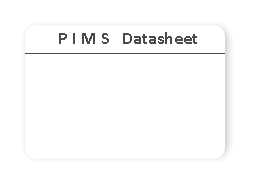PIMS Installation Guide
The installation of PIMS is simple and works like any other Appexchange product. You can install PIMS into your org (environment) which is also known as a "subscribing org" in a matter of clicks.
The installation is started from the AppExchange listing. At the listing, click the Get It Now button to get the process started.
Enter your Salesforce.com credentials as this will identify the subscribing org into which you are downloading PIMS.
 Click Continue
Click Continue
 Click Next
Click Next
 Click on the Select security settings radio button
Click on the Select security settings radio button
 Assign the 2 profiles being imported as part of the PIMS managed package (select from the picklist), to the 2 profiles you had created during the Prequisite step
Assign the 2 profiles being imported as part of the PIMS managed package (select from the picklist), to the 2 profiles you had created during the Prequisite step
 Click Next
Click Next
 Click Install
Click Install
 Click Deploy Now
Click Deploy Now
 Review the Package Components
Review the Package Components
 Click Deploy
Click Deploy
 Review the all the PIMS package components
Review the all the PIMS package components
 Installation is complete
Installation is complete
 Select the Partner Incentives application from the list of installed applications
Select the Partner Incentives application from the list of installed applications
 The managed package has now been successfully installed.
The managed package has now been successfully installed.
 There are no users assigned to the 2 PIMS user profiles, therefore at this stage only those users with the System Administrator profile will be able to view the PIMS application.
There are no users assigned to the 2 PIMS user profiles, therefore at this stage only those users with the System Administrator profile will be able to view the PIMS application.
 Please continue to the Post Installation Steps to perform the necessary configuration steps of the PIMS application.
Please continue to the Post Installation Steps to perform the necessary configuration steps of the PIMS application.
Prerequisites
Begin Installation
The installation is started from the AppExchange listing. At the listing, click the Get It Now button to get the process started.
Enter your Salesforce.com credentials as this will identify the subscribing org into which you are downloading PIMS.
Screenshot 1:
Screenshot 2:
Screenshot 3:
Screenshot 4:
Screenshot 5:
Screenshot 6:
Screenshot 7:
Screenshot 8:
Screenshot 9: